Student is a Undergraduate
Student is a Undergraduate
Step 1
Plz follow the Previous tutorials....
Step 2
Create a project like previous project then start with that project..
In previous project we add Student table , for that add another table call UnderGrad....
Step 3
click the "underGrad" entity and the set the parent entity
Step 4
Design This Ui
Step 5
Run your Project
if do some editing for your entity....... error will occur when you run the project
because table values are change.....
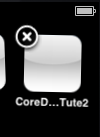
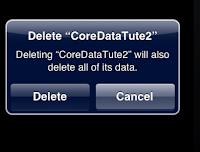 if there any errors.... plz go to your Simulator and "Delete" your App
if there any errors.... plz go to your Simulator and "Delete" your AppAnd run again....
Step 6
After you complete above things .....
Change the code of Add,Search methods
---------------------Add Method ----------------
-
(IBAction)add:(id)sender
{
NSEntityDescription
*entityDes=
[NSEntityDescription
entityForName:@"UnderGrad"
inManagedObjectContext:context];
NSManagedObject
*newStudent =
[[NSManagedObject
alloc]initWithEntity:entityDes
insertIntoManagedObjectContext:context];
//student
Attribute--------------------------------------------------------------------
[newStudent
setValue:self.studentNameTextField.text
forKey:@"studentName"];
[newStudent
setValue:self.studentNoTextField.text
forKey:@"studentNo"];
//extension
to Student Attribute .... UnderGraduate
Student----------------------------
[newStudent
setValue:[NSNumber
numberWithDouble:[self.undergraduateCourseFeeTextField.text
doubleValue]]
forKey:@"uFees"]; // convert to double
[newStudent
setValue:self.undergraduateCourseNameTextField.text
forKey:@"uCourseName"];
NSError
*error;
[context
save:&error];
self.displayLable.text=@"Student
Added";
_studentNoTextField.text=@"";
_studentNameTextField.text=@"";
_undergraduateCourseFeeTextField.text=@"";
_undergraduateCourseNameTextField.text=@"";
}
-
(IBAction)deleteStudent:(id)sender{
NSEntityDescription
*entityDes=
[NSEntityDescription
entityForName:@"Student"
inManagedObjectContext:context];
NSFetchRequest
*request=[[NSFetchRequest
alloc]init];
[request
setEntity:entityDes];
//we
use "==" to get exact
match-------------------------------------------------------------
NSPredicate
*predicate=[NSPredicate
predicateWithFormat:@"studentNo
== %@",self.studentNoTextField.text];
[request
setPredicate:predicate];
NSError
*error;
NSArray
*machingData=[context
executeFetchRequest:request
error:&error];
if(machingData.count<=0)
{
self.displayLable.text=@"No
Student Deleted";
}
else{
//
int count=0;
for(NSManagedObject
*obj in
machingData){
[context
deleteObject:obj];
//++count;
}
[context
save:&error];
//
self.displayLable.text=[NSString stringWithFormat:@"%d Student
deleted : ",count];
self.displayLable.text=[NSString
stringWithFormat:@"Student
deleted"];
}
}
-
(IBAction)search:(id)sender
{
NSEntityDescription
*entityDes=
[NSEntityDescription
entityForName:@"UnderGrad"
inManagedObjectContext:context];
NSFetchRequest
*request=[[NSFetchRequest
alloc]init];
[request
setEntity:entityDes];
//we
use "==" to get exact
match-------------------------------------------------------------
NSPredicate
*predicate=[NSPredicate
predicateWithFormat:@"studentNo
== %@",self.studentNoTextField.text];
[request
setPredicate:predicate];
NSError
*error;
NSArray
*machingData=[context
executeFetchRequest:request
error:&error];
if(machingData.count<=0)
{
self.displayLable.text=@"No
Person Found";
}
else{
NSString
*sno;//UnderGrad
NSString
*sName;
NSString
*courseName;
NSString
*fee;
for(NSManagedObject
*obj in
machingData){
sno=[obj
valueForKey:@"studentNo"];
sName=[obj
valueForKey:@"studentName"];
fee
=[obj valueForKey:@"uFees"];
courseName=[obj
valueForKey:@"uCourseName"];
}
self.displayLable.text=[NSString
stringWithFormat:@"Student
No : %@ , Student Name : %@ , Course Fee : %@ , Course Name : %@
",sno,sName,fee,courseName];
NSLog(@"display
:studentNo %@ ,studentName %@ , Course fee %@ , Course Name : %@
",sno,sName,fee,courseName);
}
}
Step 7
Run your Project
 |
| Enter the details |
 |
| Type Student No and Click Search Button |
Good Luck!
Tutorial List
- SQLite Based iPhone Application
- json with IOS (Basic) - Tutorial
- Simple Table View in IOS
- Load Distinct Images from array into UITableView
- Simple UIPickerView Example
- Tab Bar Application Part 1
- Tab Bar Application Part 2
- Tab Bar Application Part 3 ( with Login Screen )
- Tab Bar Application Part 4 ( Navigation )
- Table View Design in IOS Part 1
- Table View Design in IOS Part 2 ( Time Table )
- How to Add search bar in Table View
- Local Notification in IOS
- Core Data (For Beginners )
- Core Data Tute 2 (Add/Delete/Search)
- Core Data Tute 3 (Two table)
- Custom Cell in UITableview
- Lazy Loading
- Pull to Refresh in TableView
- Working with keyboard in Objective C - Part 1









No comments:
Post a Comment